5+ Powerful B2B Website Personalization Examples
See how B2B companies are driving success in 2025 with personalized pricing, chatbots, onboarding, and other proven strategies.
![How to Increase Website Page Speed? [10+ Pro Tips]](https://cdn.prod.website-files.com/61f2affe3624fd98576da6f7/62173a4cd8af1d0b928ba966_how-to-increase-page-speed%5B1%5D.avif)
Actionable insights to improve SEO, speed, and conversions

Website page speed means how fast your web page loads when somebody tries to log on to your websites. In other words, page load speed is the number of seconds that a webpage takes to load until the user sees it.
The loading time of your website or blog depends on various factors like server speed, page size, image size and more.
Because people don’t really like waiting.
Also, web page loading speed or page speed on your website is an important ranking factor of Google search engine. A fast loading website adds to the user experience and will result in higher ranking as well as conversion.
And by default, a slow running website can affect your SEO negatively. Google aims at offering the best user-experience to their users and thus will avoid ranking a website that takes more than 2-3 seconds to load.
For example, the image below shows Walmart’s improvement in conversions and revenue after increasing their website page speed.

At the end of their website speed optimization, Walmart reported the following results:
The ideal website page speed is less than 3 seconds for both desktop and mobile websites. It’s not the official number used by Google algorithms during the ranking process. But studies say that it should be ideally 3 seconds or less.
If a website is very slow, it can impact negatively on its rankings.
You can watch the following video from Google for better understanding.
A slow loading speed of the website will frustrate the visitor who will bounce back from your site and look for better options. This means you get fewer visitors and even less conversion.
Since website page speed, or the loading speed of your website, is a Google ranking factor, a slow-loading website is less likely to receive a higher ranking. This is why understanding how to increase your page speed is crucial for SEO success. Fortunately, there are various strategies available, such as image optimization and code minification, that can significantly improve your website's performance.
The Pagespeed Insights tool offered by Google is a great way to optimize your website.
Even though Google officially hasn’t announced that this is how they measure page speed, they do offer a good explanation on how you can increase your website speed.
Another tool I recommend is webpagetest.org. I personally use these 2 tools when I optimize my blog site or client websites. Both of these tools help me optimize the website page speed.
Go to PageSpeed Insights > Enter the web page URL and click Analyze.

Once the test begins, you will see reports on different parameters including First contentful paint, first meaningful paint, speed index and more.
If these words seem too technical, don’t worry, you don’t need to understand all of it. But it’s always nice to know things. Just focus on PageSpeed Insights. Out of 100 if your score is on the lower end, you need to work harder to reduce the page loading speed of your website.

In the above image, as you can see my website home page score is 95 which is the ideal website page speed score for any website.
If you score more than 90, your website page speed is good. However, you can try to increase the website speed to 100. If you can’t make it there, that’s completely fine.
Note: Don’t worry if you find things too technical to understand while improving website page speed. You need to work only on a few aspects that are easy to understand and will help you improve your website loading speed.
HTTP requests are nothing but files that link to the web page like images, stylesheet, and javascript.
When a page loads, all these resources are downloaded by sending requests to the server. More requests we send to the server, the more time it takes to load the web page. Take a look at your page and try to reduce the number of linked resources on your web page. This will lead to fewer HTTP requests and a faster website.
You can find the number of requests and list of requests on webpagetest.org. You can identify requests that can be removed or merged.
Images on your website and blogs are crucial for creating a visual impact on your visitors. However, images should be used wisely on the web page as they affect your page speed.
You can reduce the image size and still maintain the quality of the images by using tools like tinypng.com. Don’t go with the name, it reduces the size of both jpg and png image types.
You can even use other tactics like using smaller images in a single image which is called the CSS Sprite technique. And lastly, use icon fonts so you don’t have to use images for icons. It again depends on your website design so use it as per your need.
Reducing and combining the file size of HTML, CSS, and JS will help you improve your website and blog speed.
Suppose you have 3 CSS or JS files, you can simply combine the code and add one file into your HTML. That will reduce the number of HTTP requests to the server. You can even reduce the file size by minimizing the code. You can use W3 Total Cache to optimize your code. You can go to “Minify” settings and enable minify option for CSS, JS and HTML to minify.
Here is an example of CSS code which shows how minify looks like. If you are using static HTML website, you can do it manually or use any online tools to minify the code.
Before minifying the code
After minifying the code
Server Response Time is the amount of time between when a website makes a request, such as clicking on a link and the hosting server responds to that request.
Total traffic you receive on your website, the resources you use and the hosting provider impacts your Server Response Time. You can improve your server response time by improving the slow routing, lack of adequate memory, and slow database queries. And, optimizing your time to first byte will help you improve your server response time.
The ideal server response time is under 200ms.
To render a web page in a browser, the browser builds a DOM tree by parsing HTML. If your browser encounters a script during this process, it has to stop and execute the script before it can continue.
So, you must avoid adding JavaScript files on top of your code. This small and simple thing can help you improve your website speed. If you find this, too technical, you can take help from your website developer.
Most website creators choose to opt for a cost-effective way of using a shared server. The space on a shared server is enough for most of them, at least in the initial stage.
However, with time, you should upgrade your plan to a higher server in order to increase website speed. Do remember that a high-end hosting service will be expensive, so opt for it only when necessary for your business.
On my website, I am using WPX hosting which is specially built for WordPress and that’s how I increase the loading speed of website.
As the name suggests, it helps you store your webpage resources on your local hard drive or temporary storage through the browser.
This way, whenever a user loads the website for the first time, it stores the data into the browser’s temporary storage. And when the user surfs the website and goes to other pages, they will experience better site speed.
If you are using WordPress, you can use the W3 Total Cache plugin. Just enable the necessary options in the “Browser Cache” setting and the plugin will do all the work for you.
Content Delivery Network(CDN) is a great way to speed up your website. CDN is where your resources like HTML, CSS, JS, Images will be stored in multiple servers in different regions like Asia, US and more.
So, if a visitor from the US is loading your website, resources are pulled from the nearest server. This way the website loads faster than loading from Asia’s server.
You can use a free CDN service like Cloudflare to help speed up your website. Opt for Free plan to start with and if required, you can upgrade to a paid plan.
Gzip is another file type. You can enable Gzip compression to compress the file delivery.
If you have Gzip enabled, it locates your file and temporarily compresses the file delivery. It works very well with HTML and CSS files as they have more whitespace in them
Most of the servers support Gzip compression so it compresses the file before downloading. As a result, fewer bytes are downloaded and eventually the page loads faster. If you are running a WordPress blog or website, you can use the W3 Total Cache plugin which will help you with Gzip compression.
If you have a static HTML or PHP site, you can do it via .htaccess file. You can find the compression code on HTML5 Boilerplate.
Lazy load enables loading of images as and when the image appears on the screen of the user.
Assume you have 10 images on the web page or your blog post. When a user visits your page, on first fold there might be only 1 image. So you have to load only one image at the time of web page loading.
Rest of the images will load as the user scrolls down and reaches that particular section with other images.
The simple Lazy Load plugin is an effective tool for lazy loading of images on your blog/ web page. It will significantly reduce your web page loading time as you are loading only 1 image at a time and the other images are not loaded yet.
Plugins though are very useful, can sometimes add stress to the website and cause it to load slowly without you realizing it.
You can test the plugin effects by following this technique. Disable one plugin and measure the site speed. Note it down. Do the same for all other plugins and find out which plugins are affecting loading time the most.
It’s a little time consuming but one of the surest way to single out the plugin affecting the speed. You can then find an alternate plugin for that functionality or try the premium plan for that plugin. Most paid plugins are very well optimized for site speed.
It often happens that a file or an image is removed from the server but the link to that file is still available on the web page.
In such cases, whenever the web page is loaded it results in a 404 error. And when the file is not available on the server, it takes more time to load that file as the system keeps trying to locate the file.
You can easily identify these link via the Chrome Developer Tool. Open the website in a Chrome browser > Press F12 or Right Click and select Inspect Element > Go to Network tab and Reload the page.
You will see the names of the files with a status column. If it’s 404 error and in red color, take the recommended action and remove the link of that file and upload that file on the server.
Accelerated Mobile Pages (AMP) is an open-source framework by Google which helps building a website that loads quickly and easily on mobile devices.
It’s an optimized framework specifically designed to give better user experience which helps you build web pages that load at warp speed resulting in enhanced User Experience.
If you are using WordPress, you will also find an AMP plugin. It’s pretty straightforward and doesn’t require a lot of input from your end. Simply install and make necessary changes as advised.
Achieving the ideal speed is not that easy.You will face hurdles and difficulties on the way. However, start implementing these 11 points to increase loading speed of website and I am sure you will see the improvements in your SEO results.
You don’t need to implement all of them at once. Take one step at a time and try to increase website page speed. If you are using WordPress, simply use W3 Total Cache plugin to improve website page speed.
You can check your speed on Google Page Speed Insight or webpagetest.org. Both the utilities will guide you on the errors and we have already discussed how to fix them.
Some of these points might seem small and unimportant but they impact your web page speed a lot. So try to work around them and test the results.
Once you achieve this, I am sure you will notice a positive impact not only on web page speed but also on SEO and the conversions on your website. However, it will take time to reflect on it as SEO is a long-term game.
In case you are not in a position or are too busy running your business, you can always request a web designer or developer to help you with the web page speed improvements.
The blog post likely explains the importance of fast-loading pages in retaining visitors, improving user experience, and influencing search engine rankings.
The post may outline factors like large image files, unoptimized code, and excessive scripts that can slow down a website. It could provide guidance on tools and methods to identify and rectify these issues.
Image and file optimization is likely discussed as a crucial step in boosting page speed. The blog post may cover techniques such as compression and choosing the right file formats to reduce loading times.
The post may delve into the impact of CSS and JavaScript on page speed and provide guidance on minimizing these files, utilizing techniques like code splitting and asynchronous loading.
Browser caching is likely explained as a technique to store frequently accessed resources locally. The blog post may guide businesses on implementing browser caching and adjusting cache settings for optimal performance.
The post may introduce tools like Google PageSpeed Insights and GTmetrix for performance measurement. It might also provide benchmarks and recommended loading times for an optimal user experience.
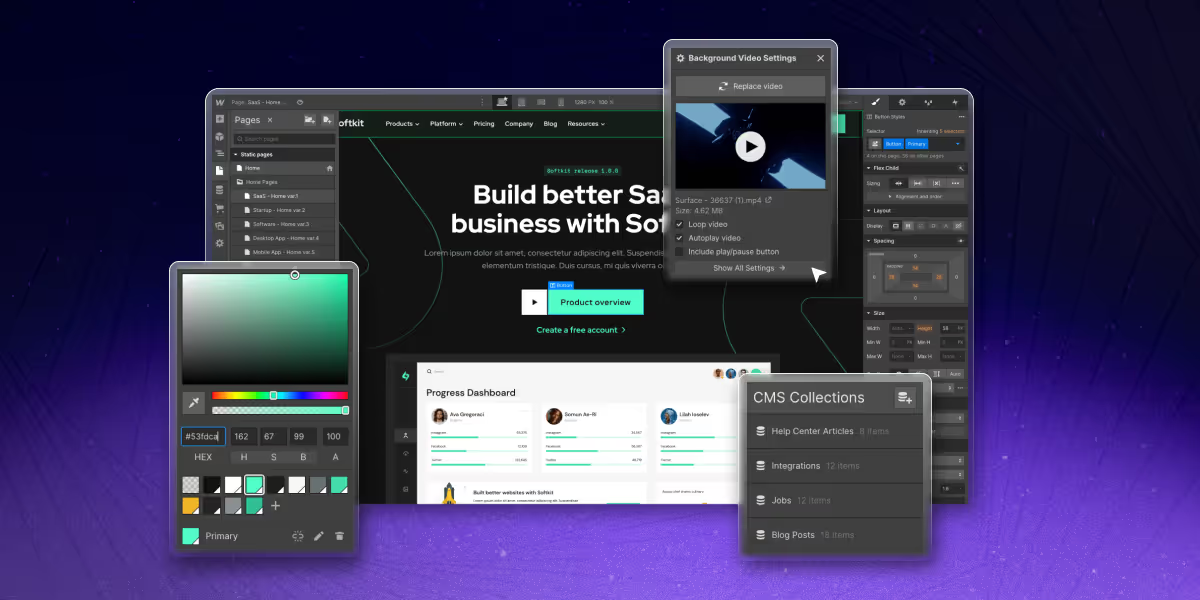
See how B2B companies are driving success in 2025 with personalized pricing, chatbots, onboarding, and other proven strategies.
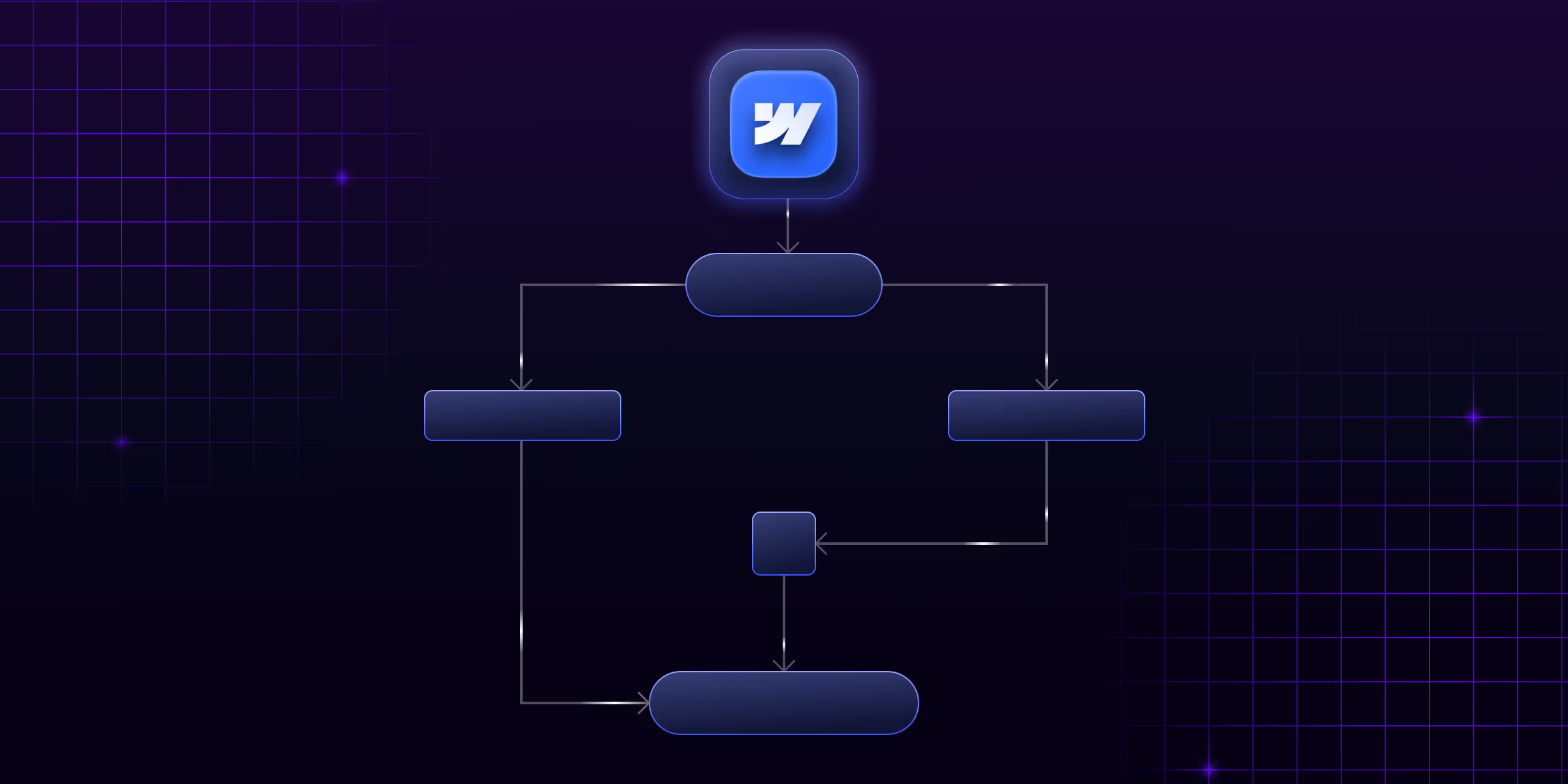
Learn Webflow automation and how it simplifies workflow design and development. Find tools, use cases, and benefits for the productivity of your Webflow projects.
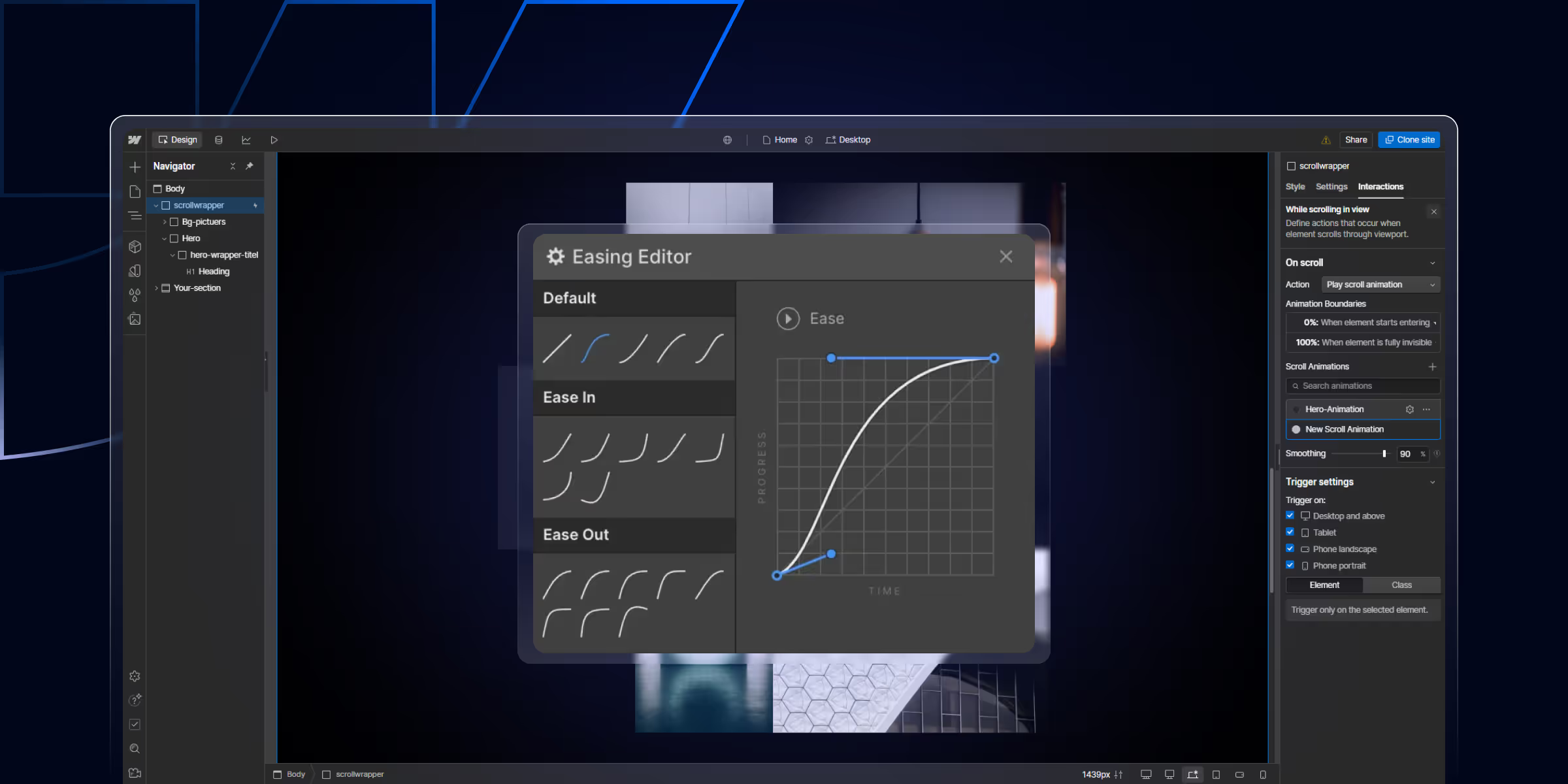
Learn how to create Webflow interactions and animations without coding. Master scroll effects, hover animations, and click triggers to build engaging, high-converting websites.
Quick Turnaround. No Contracts. Cancel Anytime. Book a 30 minutes consulting call with our expert.