Custom Webflow Design Templates: Complete Customization Guide
Master custom Webflow designs with our complete template customization guide. Expert tips for transforming any template into a unique, brand-aligned website.

Web design for beginners can often seem like a daunting task. However, with the right tools and resources, anyone can create a stunning website without any coding experience. One such tool is Webflow, a drag-and-drop webflow website builder that simplifies the process of web design.
This article serves as a comprehensive tutorial for beginners in web design, focusing on how to use Webflow, the website builder for beginners, to design websites without design skills.
So, let’s start with the basics. For non-designers, what is Webflow?
Webflow is a no code website builder that allows you to design, build, and launch websites visually, without writing a single line of code.
Webflow builder is a powerful tool that combines the flexibility of front-end coding with a visual interface, making it an ideal choice for beginners and non-designers.
Webflow website builder offers numerous benefits that make a Webflow great choice for web design for beginners:
Check It Out: Know about detailed Webflow Pricing
So, how do these webflow drag and drop website builders work?
Drag & drop website builders like Webflow work by allowing you to select, drag and drop various elements onto your webpage. These elements can include text boxes, images, buttons, forms and more.
You can then customize these elements using the Webflow website builder to fit your design needs.
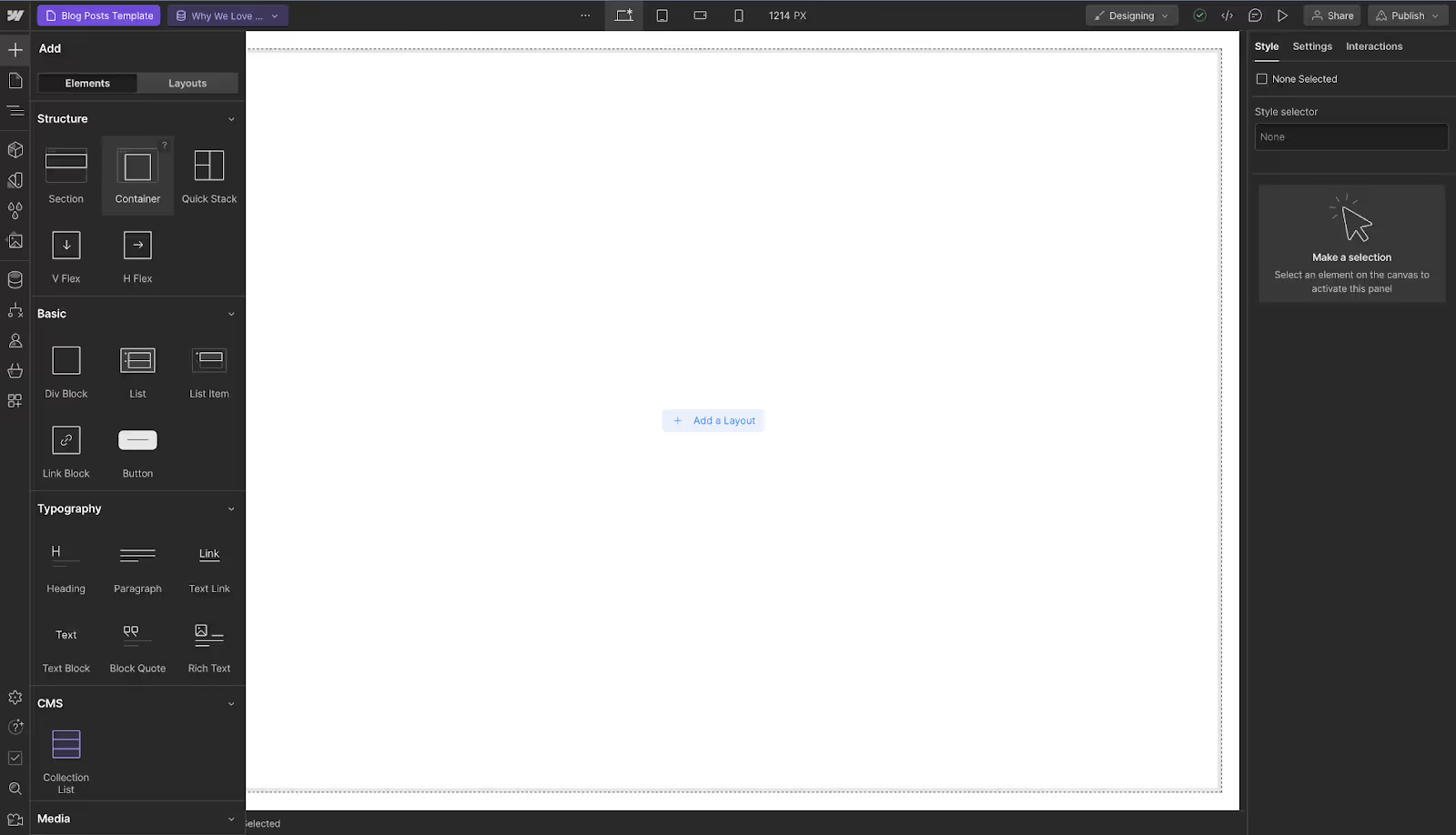
Webflow Drag & drop website builders offer several advantages:
Get Webflow Technical SEO Guide
Of course, Webflow is not the only drag and drop website builder available in the market. But why is it the first choice for non-designers?
Let’s take a look at some reasons.
Webflow Website Builder provides a visually intuitive drag-and-drop web design interface that mimics the functionality of advanced design software like Adobe Photoshop or Sketch, making it accessible for non-designers to craft professional-looking websites.
Its drag-and-drop builder eliminates the need for coding, allowing users to visually assemble and design their site in real-time.
Webflow offers a wide range of templates tailored to various industries and purposes, which can be customized to fit the specific needs and branding of any project. This is particularly useful for non-designers who need a strong starting point.
Unlike other template-driven platforms, Webflow website builder provides deep customization options, ensuring that users can modify their site extensively without feeling constrained by the initial template design.
Webflow, the responsive website builder, automatically generates versions of your design that adapt seamlessly to all devices, eliminating the need for manual adjustments.
Non-designers can use Webflow’s interface to visually adjust layouts for different screen sizes, making the process of creating a responsive design straightforward and less technical.
Webflow’s CMS is designed for non-technical users to easily create, manage, and publish content. The CMS allows for the creation of custom content types, such as blog posts or product listings, without any coding.
Webflow incorporates SEO tools that guide users in optimizing their content and structure for search engines, crucial for increasing visibility without needing to be an SEO expert.
Webflow is a custom website builder enables the creation of complex interactions and animations with a no-code, timeline-based editor.
Its drag-and-drop web design feature allows non-designers to add sophisticated visual elements to their site that would typically require JavaScript knowledge.
Webflow University offers comprehensive guides, tutorials, and courses, making it easy for non-designers to learn web design principles and how to use the platform effectively.
The Webflow community is known for being helpful and active, providing a space for non-designers to seek advice, share experiences, and get feedback on their projects.
Webflow also offers hosting services, which means users can design, build, and launch their website all from within the same platform. This seamless process from design to deployment simplifies web development for non-designers.
Webflow website builder has emerged as a revolutionary tool in the website design and development landscape, distinguishing itself as particularly beneficial for non-designers.
It democratizes the process of web design and development, making it accessible for non-designers to create beautiful, functional, and responsive websites without the need to write code or have prior design experience.
~ Did you know: Webflow is the Best SaaS Website Builder
Follow the step-by-step guide to get started with Webflow for beginners and create your first site on the platform.
To start using Webflow website builder, you need to create an account. This is a simple process that involves providing your email address and creating a password.
Once you've created your account, you can start exploring the Webflow dashboard.
The Webflow dashboard is where you'll manage all of your website projects. Here, you'll find several sections, including:
The Webflow interface consists of several main components:
Navigating through the Webflow interface is simple and intuitive.
You can switch between the different panels by clicking on their respective icons in the toolbar at the top of the screen. You can also use the search bar to quickly find specific elements or settings.
Webflow offers a wide range of templates to choose from. These templates are professionally designed and fully customizable, making it easy to create a website that fits your needs.
To choose a template, simply browse through the template library and select the one that best fits your needs.
Once you've chosen a template, you can customize it to fit your needs using the Webflow website builder. You can change the layout, colors, fonts, and images, add new elements, and more.
The customization process is simple and intuitive, making it easy for beginners to create a professional-looking website.
Webflow website builder offers a wide range of pre-designed templates that you can use to customize your website with drag-and-drop web design.
These templates are designed by professional designers and are fully customizable, allowing you to create a unique website that reflects your brand.
Customizing a pre-designed template in Webflow is easy. Simply select the template you want to use, and then use the Webflow Designer tool to customize it.
You can change the colors, fonts, images, layout, and more to match your brand.
Webflow offers a variety of built-in features that you can use to enhance your website. These features include:
Furthermore, Webflow allows you to add interactive elements to your website to engage your audience.
These elements include sliders, tabs, lightboxes, and more. Adding these elements is simple and can greatly enhance the user experience on your website.
Before you launch your website, it's important to make sure it's ready for the public.
This includes checking for any errors, making sure all of your links work, and ensuring that your website looks good on all devices.
Once your website is ready, you can publish it to the web with just a few clicks. Webflow offers flexible hosting options, allowing you to choose the plan that best fits your needs. Once your website is live, you can start promoting it to your audience.
SEO, or Search Engine Optimization, is the process of improving your website's visibility in search engine results. This includes using relevant keywords, optimizing your website's speed and performance, and creating high-quality content.
Webflow offers a variety of SEO tools to help you optimize your website. These include meta tags, alt tags for images, and SEO-friendly URLs.
By implementing these best practices, you can improve your website's visibility and attract more visitors.
#theCSSAgencyTip: We have listed down some top Webflow SEO tips to bring your website up on search results.
With Webflow website building, making changes to your website content is easy. You can update your text, add new images, and even change the layout of your website with just a few clicks.
Webflow also offers built-in analytics tools to help you monitor your website's performance. These tools allow you to track your website's traffic, see where your visitors are coming from, and understand how they interact with your website.
Read Now: Webflow Speed Secrets: Attract More Visitors & Rank Higher in Search
Webflow is a powerful tool that makes web design for beginners easy and accessible. With its intuitive drag and drop interface, customizable templates, and built-in SEO tools, Webflow empowers non-designers to create professional websites without any coding experience.
Webflow website builder offers a variety of resources to help you continue your web design journey. These include Webflow University, a comprehensive learning platform with tutorials and courses on web design, and the Webflow community, a place to connect with other Webflow users and learn from their experiences.
So, start your web design journey today and create your dream website with Webflow drag and drop website builder.
Read About: Webflow CMS Mastery Create Scalable and Dynamic Websites Easily
- Webflow is a powerful website builder that allows users to design, build, and launch responsive websites without writing code. Unlike traditional website builders, Webflow offers a visual design interface and advanced customization options, making it a preferred choice for designers and developers.
- Yes, Webflow is designed to be user-friendly and intuitive, making it suitable for beginners with no prior design experience. Its drag-and-drop interface, pre-designed templates, and comprehensive tutorials make it easy for beginners to create professional-looking websites without any coding knowledge.
- Webflow offers a range of features that make it user-friendly for non-designers, including a drag-and-drop interface, pre-designed templates, responsive design tools, and a visual CMS for managing content.
- Yes, you can create a professional-looking website using Webflow without any coding knowledge. The platform's intuitive design interface and extensive customization options allow you to create visually stunning websites that are fully responsive and optimized for all devices.
- Webflow's drag-and-drop functionality allows you to easily add, move, and customize elements on your website's design canvas. Simply drag elements from the toolbar onto your canvas and position them where you want. It's intuitive and easy to use, even for beginners.
- Yes, Webflow offers a variety of pre-designed templates that you can customize to fit your brand. These templates cover a range of industries and design styles, and you can easily customize them using Webflow's visual editor.
- Yes, Webflow offers comprehensive tutorials, documentation, and customer support to help beginners get started with the platform. You can access video tutorials, written guides, and community forums to learn more about using Webflow.
- Yes, Webflow allows you to integrate third-party tools and plugins into your website using custom code or through its built-in integrations. This allows you to add functionality such as e-commerce, email marketing, analytics, and more to your website.
- Webflow offers a range of pricing plans, including a free plan for basic websites and paid plans for more advanced features.
- While Webflow offers a lot of flexibility and customization options, it may have a steeper learning curve for beginners compared to other website builders. Additionally, some advanced features may require coding knowledge to implement effectively.

Master custom Webflow designs with our complete template customization guide. Expert tips for transforming any template into a unique, brand-aligned website.
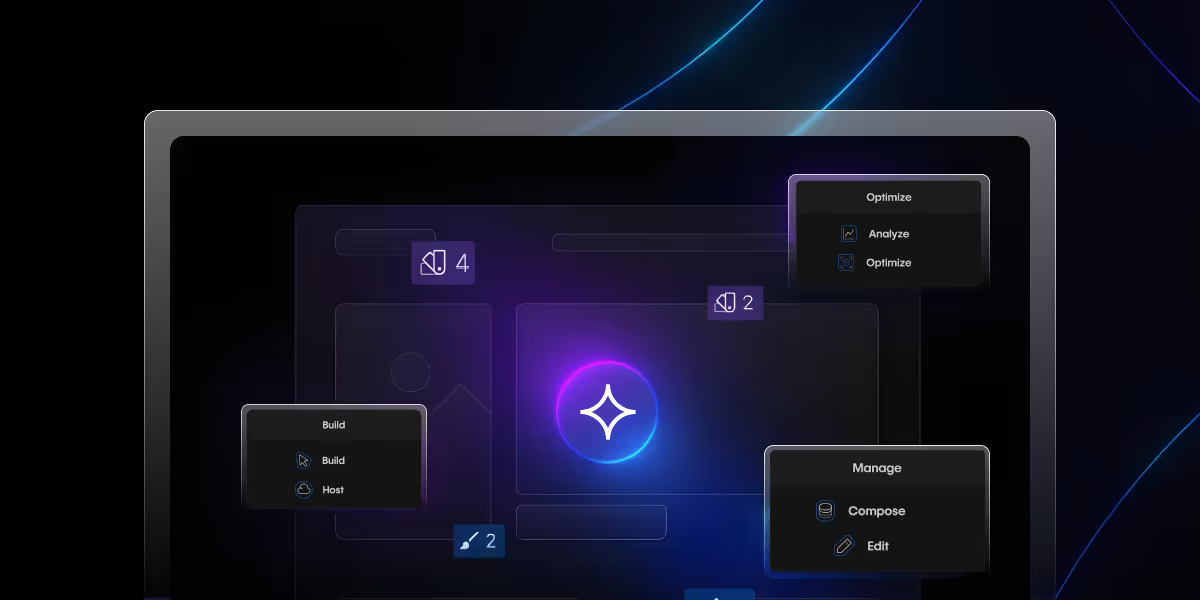
Learn how the Webflow AI Assistant transforms web design and content creation. Boost your efficiency and creativity with this innovative tool!
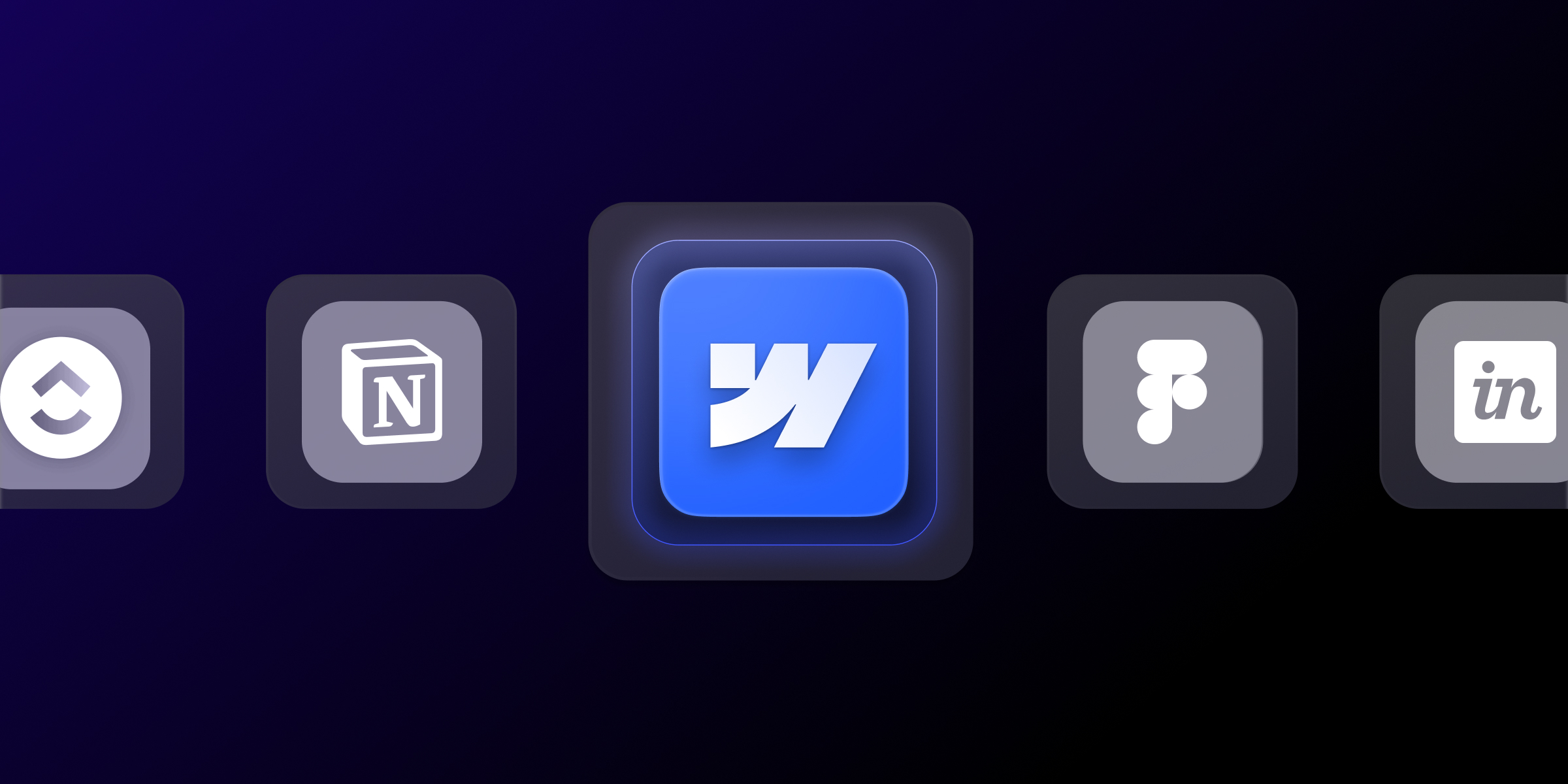
Find the 15 essential Webflow development tools that top agencies use in 2025. Boost productivity, streamline workflows, and deliver better client results.
Quick Turnaround. No Contracts. Cancel Anytime. Book a 30 minutes consulting call with our expert.