Multilingual Website SEO Guide 2026
Learn how to do SEO for a multilingual website in 2026. Boost your global visibility, reach new audiences, and optimize for multiple languages with expert tips.
.avif)
Actionable insights to improve SEO, speed, and conversions

In 2025, video isn’t just a trend; it’s a core part of how people read content. Whether you’re showcasing a product demo, client testimonial, explaining animation, or background visual, adding videos to your website can significantly boost user engagement and retention.
If you're building with Webflow, you're in luck. Webflow makes it easy to add videos, whether you're pulling from YouTube, Vimeo, or using custom HTML5 video. This guide will walk you through every method of embedding a video in Webflow while sharing best practices to ensure your videos look great, load fast, and perform well on all devices.
Here’s why video content is a powerful asset for any Webflow website.
Videos naturally capture attention and keep users on your page longer. This increased dwell time can reduce bounce rates and signal value to search engines.
A short video can explain a concept far more effectively than paragraphs of text. Whether it’s a product walkthrough, how-to tutorial, or brand story, videos make information easier to digest.
Webflow allows you to seamlessly design around embedded videos, giving you full control over how and where videos appear. The result? A smooth, professional-looking site that feels interactive and modern.
Landing pages with video convert better. Including a testimonial video, product demo, or founder message can dramatically improve lead generation and sales performance.
Google rewards high-quality content, and video can help. Properly embedded videos improve page quality, and platforms like YouTube can also drive referral traffic back to your site.
Videos offer a compelling way to engage your audience and communicate information effectively. Here are some key benefits of using videos on your Webflow website:
Before embedding a video in Webflow, you'll need to choose a reliable video hosting platform. Here are some factors to consider:
Embed Videos in Webflow: Code-Free Options
Platforms: YouTube, Vimeo, Wistia, Vidzflow
How-To: Simply copy the embed code provided by the platform and paste it into Webflow's embed element. No coding required!
Webflow provides two user-friendly methods for embedding videos: the built-in video element and custom code. Here We will focus on using the built-in video element for a streamlined process.
While you can host your video on various platforms before embedding it in Webflow, for the smoothest performance, consider using Webflow video embed with Vidzflow. This Webflow-specific video hosting solution ensures lightweight and fast-loading videos on your site.
There are two options for adding your video to Vidzflow:
1. Upload your video directly: Simply upload your video file to Vidzflow.


2. Paste the link to your video hosted on external platforms like YouTube, Vimeo, or Wistia. Vidzflow will seamlessly import the video, allowing you to customize settings, configure the player, and optimize it for search engines.

Once your video is prepared in Vidzflow, you'll need to copy the embed code.
Look for options to generate a responsive embed code, which automatically adjusts to different screen sizes for optimal viewing on various devices.
Great! Your video is now embedded in Webflow.
In this step, you can control how your video plays on your website. Webflow lets you decide if the video starts automatically when the page loads (autoplay) or you can set the video to repeat continuously (loop).
Control Playback (Code Included!):
Now it's time to go live!
If you embed it as code, you can only view it in the browser. So publish it on the staging server to view the video.
Embedded videos can be a fantastic way to boost engagement and break up text on your website. But to ensure a smooth user experience, it's important to optimize them for both performance and aesthetics. Here are some key points to consider:
Even with proper optimization, you might encounter some issues with embedded videos. Here's how to tackle some common problems:
By following these tips, you can ensure that your embedded videos enhance your website's content and provide a positive user experience.
Adding videos to your Webflow site is easy! This guide shows you how to embed videos in Webflow using either the built-in video element or custom code. No matter which method you choose, Webflow and video hosting platforms like Vidzflow make it simple. Just remember to optimize your video size and make it work on all devices for a smooth experience. By strategically adding video to your Webflow site, you can boost user interaction, improve SEO, and elevate your brand experience.
At theCSS Agency, we help you get the most out of your Webflow project by building fast, custom-designed websites that are optimized for performance, SEO, and conversions. Whether you need to embed videos, integrate tools like Google Tag Manager, or create a fully responsive layout, our team ensures everything works smoothly and looks professional. From strategy and development to ongoing support, we handle every part of your Webflow site so you can focus on growing your business.

Learn how to do SEO for a multilingual website in 2026. Boost your global visibility, reach new audiences, and optimize for multiple languages with expert tips.
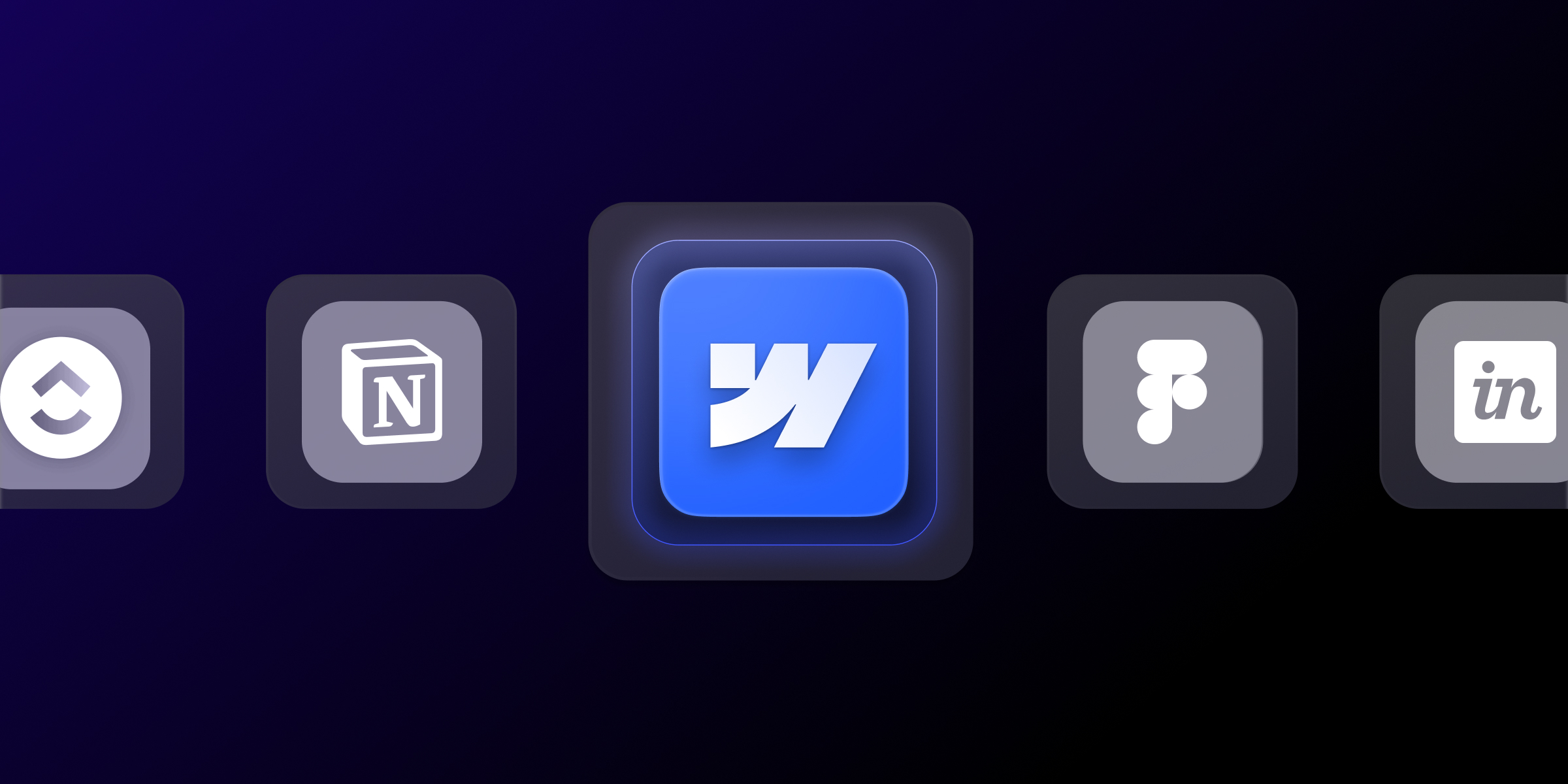
Find the 15 essential Webflow development tools that top agencies use in 2025. Boost productivity, streamline workflows, and deliver better client results.

Webflow SEO for SaaS with our complete guide. Optimize for conversions, technical SEO, content strategy, and lead generation. Expert tips for B2B software companies.
Quick Turnaround. No Contracts. Cancel Anytime. Book a 30 minutes consulting call with our expert.